The way I'd approach it would be to set up an adjustment Gradient layer.
(Edit: and possibly give that adjustment layer reduced opacity.)
Start with using the Elliptical Marquee Tool. Hold down the SHIFT and Alt keys then click where you wish the lantern-light area to begin such as in the middle of the lantern. Then drag outward as large as you wish the lantern's light to extend to (keep in mind the light will fade out the further outward it extends to once we have finished.) Then let go of the mouse so you have a circular marquee selected area.
Then go to your Layers palette and choose the 'Create new adjustment or fill layer' which is the one with the half black & white circular icon. From the menu that shows, select Gradient. Choose Radial in the Style drop down menu so the gradient radiates outward in a circular fashion. The Gradient texture we want should look black on one end & clear on the right side. If not, click the Gradient image above the Style drop-down menu to open the Gradient Edit window. Then once in the Gradient Edit window you will see numerous presets & one of these will be as described. Select that one by clicking on it in the list.
You will see a graphic display of how the gradient looks. At the far left side there will be two arrows, one pointing down & one pointing up. Click on the one pointing up (it's on the lower part. This one sets the gradient color.) Then you will see the Color box becomes changeable. Click on the color to select the light color you want. Then press OK.
Next window press OK. Now view how it looks.
You can make adjustments to it by clicking the left-layer in the layer palette & go back to the 2nd window of the Gradient by clicking the Gradient at top. There's multiple ways to adjust the gradient.
You can either move the slider in the middle or type in the % number Location box you wish to set the strength & fade out points for intensity.
Another option is to click along the top (gradient extension area) or bottom (color) of the area to add another slide option. The bottom one can be set to a different color or simply used to help adjust how the intensity of the gradient fades out & it's extended area.
Yet more options are either to slide the top or bottom arrows from the top & bottom far left or right. I'm not sure how to describe these functions so it might be best for you to experiment with each of them. The top one sets the length & intensity of color before it starts to fade. Don't worry if you make a mistake you can click cancel in the Gradient Edit window then re-load the Gradient Edit window from the primary Gradient Fill settings window. In any case, with live preview you can play with the slider if you wish to get the effect you wish if the default fade is not what you want. If the initial selected area was not large enough or too large then you can re-do it since it's quite easy once you've done it a few times.
Because this is an adjustment layer, you can always go back to that layer & adjust it at any time until you are satisfied with how it looks and effects the area in the way you desire.
In my example I chose Red as the color, this was simply to show the color can be changed. And also that more than one color can be added to the gradient if desired.
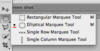 . . .
. . . 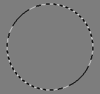
- Create Elliptical Marquee first.
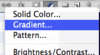 . . .
. . . 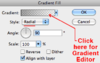
- Create Gradient adjustment layer.
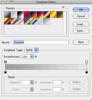 . . .
. . . 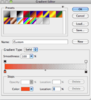 . . .
. . . 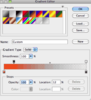 . . .
. . . 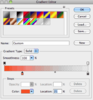
- variations on how you can edit a gradient to adjust it to your liking.