Use BearShare 5.1 Beta, but keep in mind BearShare 5.1 Beta is not a simple use out of the box program for connecting, you must port forward your modem-router to use the program properly. Not doing this will result in your BearShare being a firewalled ultrapeer which is not only damaging to the gnutella network but will give much poorer results for you. (Ultrapeers should never be firewalled under any circumstances. The Forced-Ultrapeer mode was only available in the beta version.)
Edit: Choose this installer by File_Girl instead,
New BearShare Test 5.1.0b25 Windows all:
BearShare Test 5.1.0b25.rar. And if using Windows 8, choose the BearShare 5.1Beta (all Win,32+64bit (new) installer (this BSLoader is by LOTR with better Win 8 compatibility & time delay options)
: Find all the installers "here" and choose from the folder. (disable your browser's AdBlock to use the Filecloud site.
Sample image download instructions.) LOTR's version called BSLoader (new) can be downloaded alone or packaged with BearShare with support files such as the Hostiles & a multi-time delay option in the BSLoader installer. This version overcomes issues on some Win 8 systems compared to File_Girl's version.
And one more
Mirror download (new-Windows 8 compatibility) via MediaFire.
. . Both File_Girl71's & LOTR's versions use an improved silent working program called BSLoader instead of the older BearStart program (BearStart lacks Windows 8 compatibility for many users). This newer installer has updated settings. Then see Step 1
only below about the firewall. Setting the installer to
Run as Administrator may help the program work better & should definitely be set to Run as Administrator if using either
Vista & Windows 7 or later. You should also set BearShare to Run in XP mode SP3 under the program's Properties tab.
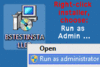 . . .
. . . 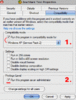
* CLEAN Install: If you already had BearShare installed on your computer, it is advisable to uninstall it using the Add/Remove Programs Control Panel, And also to
delete all previous BearShare Settings,
before installing the above BearShare 5.1 version. (Settings will be found in the BearShare program folder. Delete the entire folder.) The above BS installer comes with its own fresh upgraded settings.
Caveat: Due to BearShare storing its settings within the program folder, those using Windows 7 or later will need to change the permissions of the BearShare program folder to enable BearShare to save its settings. Personal account should be added to the BearShare program folder’s permissions list. The
db folder within
also needs to have this extra permission to write. The connection installer also requires Admin permissions to overcome Windows' permission issues installing within the program folder.
* To use BearShare 5.1 Beta, you need to port forward your router-modem because the program will force-connect as an ultrapeer. Ultrapeers need to be non-firewalled! This is a must do scenario. Find your router-modem brand & model instructions here.
(BearShare 5.1 lacked any UPnP or any other port mapping technology to allow BearShare to get through the NAT firewalling of your router-modem. Messages to BearShare would mostly be blocked. Discussion about this
firewalled BearShare Beta Ultrapeers.)
Edit 19th March 2013: I have uploaded the BS version with upgraded settings again. Included allowable and shareable file extensions for audiobooks, karaoke and a few other audio and video extensions (File_Girl had left out mp4 which unfortunately also affects video.) Also included a basic keyword filter list which did not exist before. Based off the list I add to LW except BS can only add individual alpha-numerical words so the list is quite limited to 130 (keyword filter is limited to length of word and overall characters used in entire list.) Of course you can add/remove word filters as they suit you. The Word filter will help reduce spam results received in searches. File_Girl's link, the very first one does not include this change or the Windows 8 compatibility.
Edit 26th May 2013: Added my own version of BSLoader. The script uses either of two techniques depending on Windows version for reliability of the date returning to normal. Default delay time before reverting date back to today is 14 seconds. Also optional BSLoader installer to customise to your system's speed. Choices of 4, 8, 12, 16, 25 or 150 (lol) second delay. I've used 4 second delay on Windows 8 & XP successfully. The script is programmed to close properly and includes a force-kill command just in case. For Vista or later the BSLoader installer
must be set to
'Run as Administrator'.
If after installing the program does not connect well as expected, you can find alternative connection caches attached at bottom of page.

If you do need fresh connection cache, see Step 2 below about how to do. (In Windows 8 it is not possible to replace the connection file manually, unless you change both the folder and file's permissions. The connection installer overcomes this issue.)
Note: The BearShare 5.1 Beta does not have UPnP support. Thus for best results, unless you are using a dial up connection or basic modem only, you will need to Port Forward (click link) your modem-router for BearShare. . . . . (Find your model of router, skip the advertisement on following page, then find BearShare on the list of port forward techniques for your router. Both TCP and UDP should be opened for the same connection port. Often more reliable to do a separate port forward for each of TCP and UDP. BearShare uses both TCP and UDP protocol techniques for connecting.) Example:
Port Forwarding BearShare on the Dlink DAP-1350.
(Port 6346 is the default port used for BS but good if choose another larger port number above this but below 64000.) 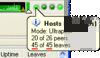
(Click to see larger view) If you do not connect to 45 Leaves & the right light indicator is not green, then you are heavily firewalled. Which is not good for you or the network!
A very quick way to check if the port is open or not is via
Open Port Check Tool and type in the port number your BearShare is using.
 (click to see larger view)
(click to see larger view) The light top-right of screen should be a static green. This will mean you are not firewalled. If it is yellow, it most likely means you need to port forward your router/modem to allow BearShare TCP and UDP access. Hover your cursor over the light to see its statistics and it will give you information as the example image shows. The first light on the left from the top-right represents how close to full capacity of being an ultrapeer you are. If it is flashing yellow and green it means you have not reached the full capacity which is common. This is not a very important statistic. The four lights represent: Connection capacity status, Active/inactive Downloads, Uploads, Firewall status.
Some technutopia copies of the original BearShare guides here:
BearShare userguide and
Gnutella Good Citizen Tips and other useful links to learn about how BearShare works. (But do not download BearShare from there because it is the new commercial musiclab version not the original freepeers and does not use the gnutella network.)
I've noticed on Windows 2000 after opening BS, two pop-up error windows appear. One is a script error for loading the page, simply click no. The other is accepting a website's credentials, click
no.
The BSLoader installs basic settings. However on some systems such as Windows 8, the word filters seem to vanish from the settings file for some reason.
(http://www.gnutellaforums.com/open-d...sabotaged.html Quote: "If you have any version at or above 5.2.0.6 your downloads can be arbitrarily stopped or limited by Free Peers at any time."
So if you found yourself a version of 5.2, do not be surprised if it does not connect. I have tried one myself, it refused to connect whatsoever. I then opened the 5.1 beta and it connected within a few seconds and only a minute after closing down 5.2.5 pro. Both were using an identical connection cache file.) The BearShare 5.2 versions ping too frequently and some clients such as GTK-Gnutella will auto-ban your ip address after sending a #500 distress error, as I discovered via the console. There is no visible difference between the BearShare 5.1 beta and the 5.2 pro versions. The 5.1 beta was equivalent to pro and was free to download and use but only for a limited time (until a particular date in 2005.) (Older advice only applicable if using the BearStart version: This is connection assistance for using the BearShare 5.1 Beta which can be obtained here: (use above installers instead) BearShare 5 Beta.zip or BearShare 5 Beta.rar (both are the BearStart version)
All you need to do to open the BearShare Beta program after installing is open the BearStart utility. So keep the BearStart utility on desktop. 
It will turn your computer clock back for just a few seconds as it opens BearShare. You may need to add this as an exception to your security software if it causes problems with the time being turned back momentarily.)
1. Go to Start menu -> Control Panel -> Windows Firewall, open. Click on Exceptions, press Add program & add Bearshare. You can also use the Ports button to add TCP and UDP port ranges. re: firewall exceptions, add Bearshare & give it both TCP & UDP exceptions as sub-rules of the same main rule.
If using a different firewall, disable Windows firewall, make TCP & UDP exceptions for BearShare in that firewall. P2P programs do not work well when there are two active firewalls despite exceptions for both. Also add BSLoader to the firewall and any other security exceptions.
Note: If you open BearShare (BS) and the indicator top-right of the BS screen says you are still firewalled. Then this will most likely be due to your router firewalling and you will need to port forward for BearShare; which means opening a connection port specifically for the program. For
Port Forwarding (click link) choose the brand of router you own from the alphabetical listing, then the model of router, then look for BearShare under the listed programs and follow the instructions. Important to set a static ip address (internal address only.)
2. Make sure BearShare is CLOSED and not sitting in the Tray. Replace the old connection cache with a newer one! You can find a fresh connection cache below in Step 4. This process has been replaced with an installer to do it all for you if you see step 4. Otherwise the standard manual process is below.
Once downloaded, unzip it. Open that folder, move the contents to
C:\Program Files\BearShare Test\db
ie: Go to your Programs folder -> BearShare -> DB folder & drop the contents of the Bearshare-cache folder inside to replace the older ones. BearShare
must be closed whilst you do this.

See a detailed sample animated image below for replacing cache
(click thumbnail to see larger view):
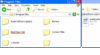 3.
3. Edit: The following
only applies if you are using the BearStart program instead of the one listed at very top of this page. (a) Open BearShare by opening the BearStart Utility. Due to the Beta being set to only run over a certain date period, the BearStart Utility will momentarily (only for a few seconds) change your computer clock back to when the beta was valid. (Make sure you make exceptions in your security software for BearStart since turning the computer clock back might upset them.) BearShare Beta will then start.
You should always only open the BearStart Utility. (Make a shortcut for BearStart on desktop or/& Start Programs menu. Below is BearStart program icon on desktop.)
 . .
. . (b) Go to BearShare's menu bar, Setup -> Service, choose
Forced Ultrapeer at bottom of option window. This will help you get connected.
 4.
4. If you need
fresh connection cache see
BearShare ConnectFix installer . . or simply the cache file
here.
Using 4Shared.com instructions (Morpheus as the example):
4Shared sample image . (4Shared is members only though membership is free.) .