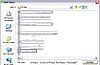If you're updating to LW 5.2.8 from an earlier version of LW then you may find that the only files that appear in LW's library are files that were being shared in earlier versions.
And files that were previously in My Library but weren't shared with the P2P network may no longer show in LW's library, so you'll need to add them again.
Or see the info below...
Clicking on the My Files icon will show the sidebar, where you can see LW's Library, Public Shared, Private Shared & whatever lists you've created. Files in Library aren't automatically shared with other users. Public Shared lists the files that you're sharing with the Gnutella network (so that they're available for download by other users). Private Shared lists the files that you aren't sharing with everyone but might share with friends if you use the Friends feature.
Click on thumbnail to enlarge image 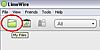
Different ways of adding files & folders to Library...
1. Click on File > Add to Library. Browse for the folder or files that you want to add.
If adding a whole folder, highlight the folder that you want to add > click on Add to Library.
Click on thumbnail to enlarge image 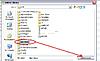 2. C
2. Click on Library & click the '+ Add Files' button.
Browse for the folder or files that you want to add.
If adding a whole folder, highlight the folder that you want to add > click on Add to Library.
Click on thumbnail to enlarge image 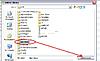 3.
3. Use your computer to find the folder or file(s) that you want to add & then drag the folder or file(s) onto LW's Library icon or onto the Library page.
If dragging files, they'll be added to the list straight away. If dragging a folder, a dialog box will pop up asking you what categories you want to add - choose the file types that you want to add & then click add.
Highlight a block of files by clicking on a file & holding down the shift key until you reach the last file that you want to add. Click on Add to Library.
Click on thumbnail to enlarge image 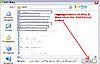 If adding files that aren't grouped together
If adding files that aren't grouped together, open the folder & click on the first file. Hold down the coltrol key (ctrl) & click on all other files that you want to add. Click on Add to Library.
Click on thumbnail to enlarge image