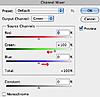There's a few ways to approach this. Photoshop usually has many ways you can do the same objective. But to get best effect may need to use more than one tool.
For example you can push up the Cyan mix of the sea water color. And decrease the green mix of the green and replace with more blue.
With the area selected, you can go to the Image menu and then Adjustments, choose either one of a few of these options. One example is Photo Filter. Select Blue from the drop down menu and increase the density. Either additionally or as an alternative, select Green from the Photo Filter drop down menu and reduce the density a little. Perhaps a combination of these will bring the effect you are after.
Another alternative is to choose the Channel Mixer. Then from the drop down menu for output, choose the particular color you wish to adjust, such as blue or green. I'd suggest selecting green from the output drop down menu. You will find you can decrease the green of the green and increase the blue portion of the green color mix. Though simply decreasing the green might get closer to the color you are after.
If the brightness or darkness seem to go astray, you could either use Levels, or Vibrance or Curves. To use the Curves tool also from the Image -> Adjustments menu, and select green or blue and click along the lines in the graph to it leave markers there, then drag the portion of the frequency range of that color up or down slightly to adjust the lighter blue or darker blue, etc. ie: the far left is the darkest portion of the color, the far right is the lightest color portion of that color, so if the darker blue is too dark, select that point in the line graph and lift it slightly to lift it to a slightly brighter color.
The Curves tool is not something easy to explain in words.

It will take some playing around with to find how it works and find what works most suitably for you. As I mentioned to you earlier in the year, it's usually best to add these changes via an adjustment layer, so you can go back and change it later if you think it needs adjustments.
Also for working with color, I prefer working in CMYK, since it has more color variations than RGB and is easier for color adjustments.
After selecting the area to adjust, select the adjustment tool from the Image menu:
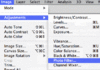
The Photo Filter:
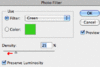
The Channel Mixer, which allows you to adjust the color mix of a particular color. In this one, for the Green you could decrease the green and increase the blue, or maybe only need to reduce the green somewhat: